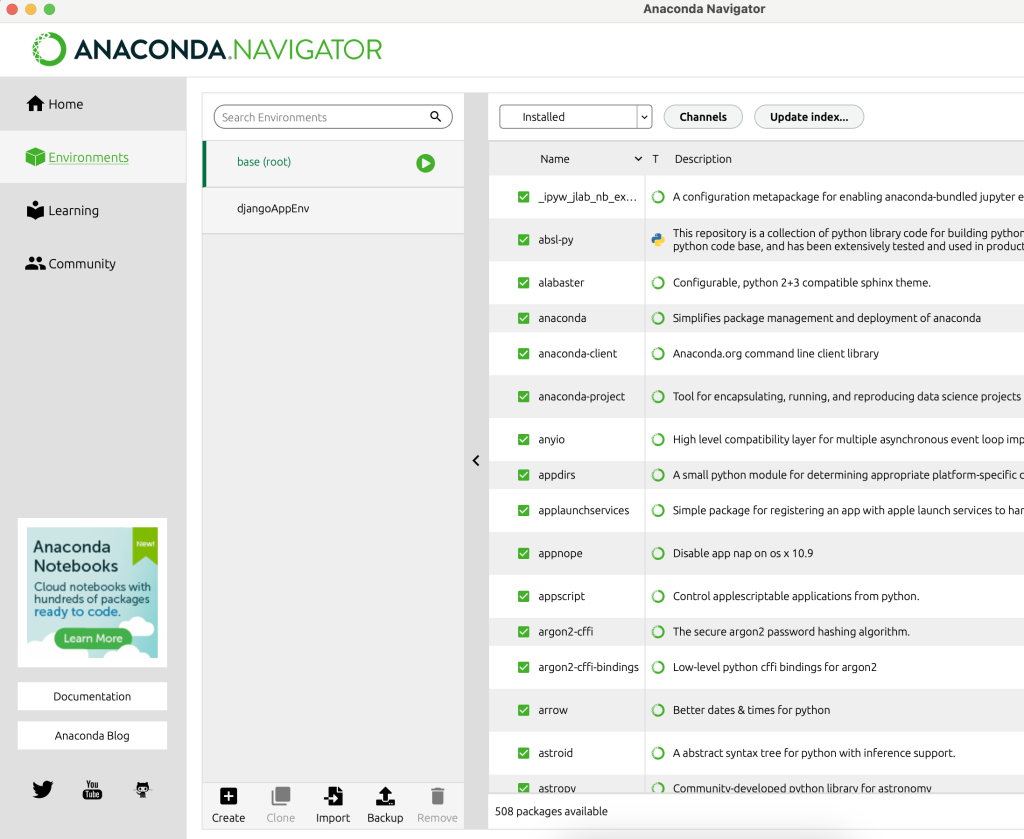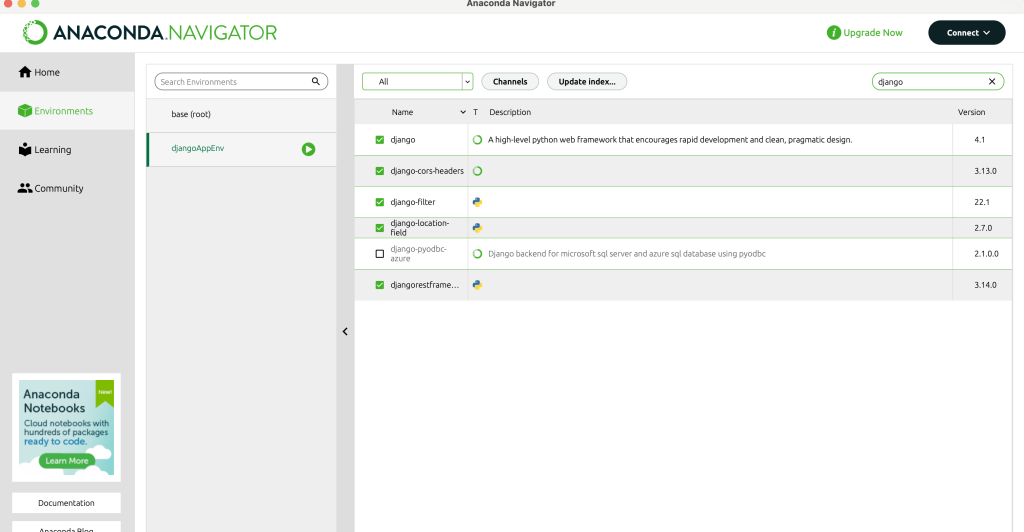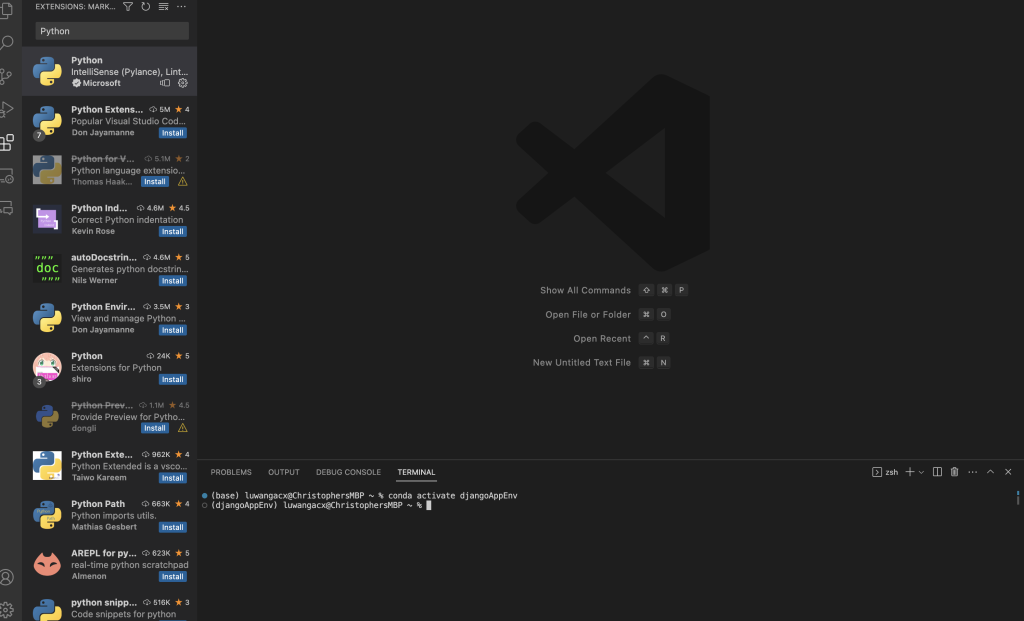Go Green Campaign
We believe in working with the entire community so that we can together create a circular economy wherever we are; the ideas about circularity need to be learned and understood from an early age. Here are some pictures from some of our events where we worked with schools and other partners.